The Click & Go Technology
15.03.2013
Starting from version 4.3.0, QLC+ can benefit of the brand new Click & Go technology.
This set of functionalities will allow users to quick access macros and colors in a
completely visual way and with just a couple of clicks. This will lead to more efficient live shows
and more freedom to choose the desired result very easily.
So far, three types of widgets are available.
Following, a few examples of how Click & Go improves QLC+. The fixture used in this overview is
Clay Paky Alpha Beam 300.
Define it
The Click & Go functionality for Intensity and Gobo channels starts from the Fixture Definition Editor.
As shown in the pictures below, when creating a fixture channel like Colour Wheel or Gobo Wheel, it is
possible to assign the color or gobo that will be displayed by Click & Go during live shows. This allows
a very quick visual feedback to the user, and will avoid them to remember the meaning of each range of values.
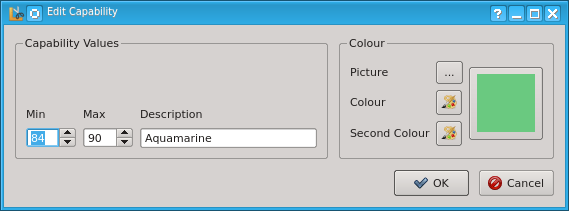 | 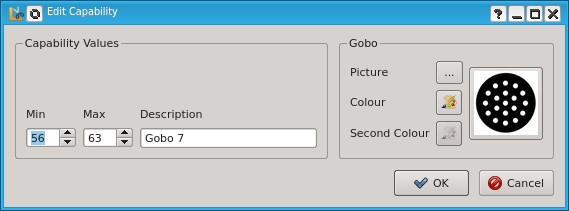 |
Chanels that can support Click & Go will display an additional section for each value range, allowing the user to
select a picture for a gobo or colors for a color changer. In the second case it is also possible to display
two colors, for those fixtures with color wheels with intermediate positions.
Enable it !
Click & Go is enabled by default on Simple Desk and Scene's sliders. In Virtual Console Sliders, instead,
it can be enabled manually, depending on if the user wants it or not.
You may notice that when switching a Slider into Level Mode, the following choices will be present
at the bottom:
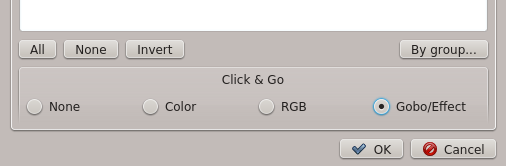
The user can select one of the three choices, depending on which channels have been selected.
When activated, Click & Go will display a button at the bottom of the Virtual Console Slider
that will reflect the current status of the color or macro depending on the slider value
How does it look like ?
Click & Go widgets are displayed as a popup menu, filled with the most appropriate contents
of the channel where they apply
Following some examples of Click & Go expanded widgets captured in the Virtual Console panel
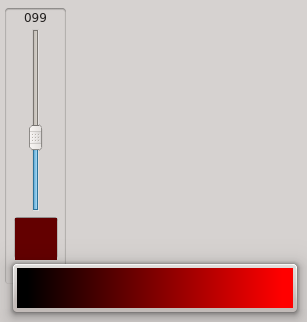 |
Single colorThe most simple widget is Intensity which allows the user to choose in a visual way the intensity of a color that will be set to the selected channels. The gradient goes from black to the component color and it gives space at the beginning and at the end to reach values 0 and 255 |
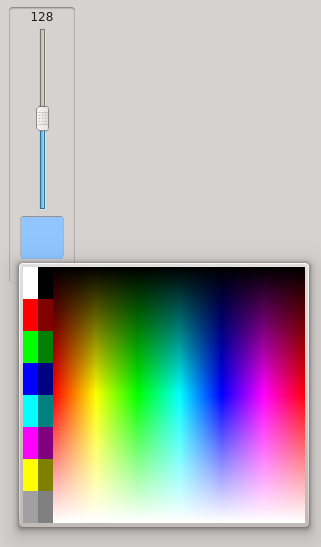 |
RGB color pickerWhen a slider is assigned to R+G+B channels, the Click & Go RGB Color Picker can be a very useful
instrument to create a light scene with just 2 clicks. |
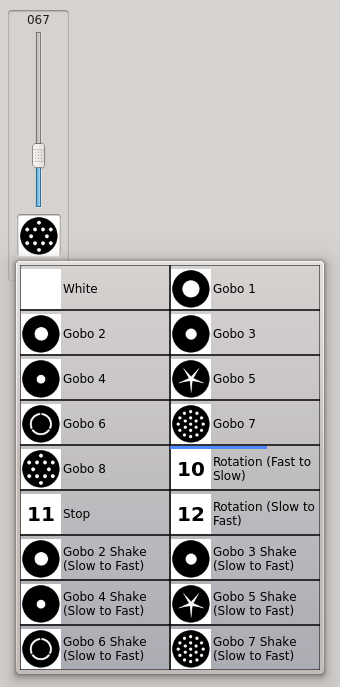
 |
Gobo/Effect/Macro pickerThe most interesting and effective functionality of the Click & Go technology is indeed the
Preset Picker. It allows users to have an immediate visual feedback of the macro or color
selected on the fixtures controlled by a Virtual Console Slider. |