i want to create something like this: [youtube]https://youtu.be/XMS0l3pxr6c[/youtube]. This is created with an effect
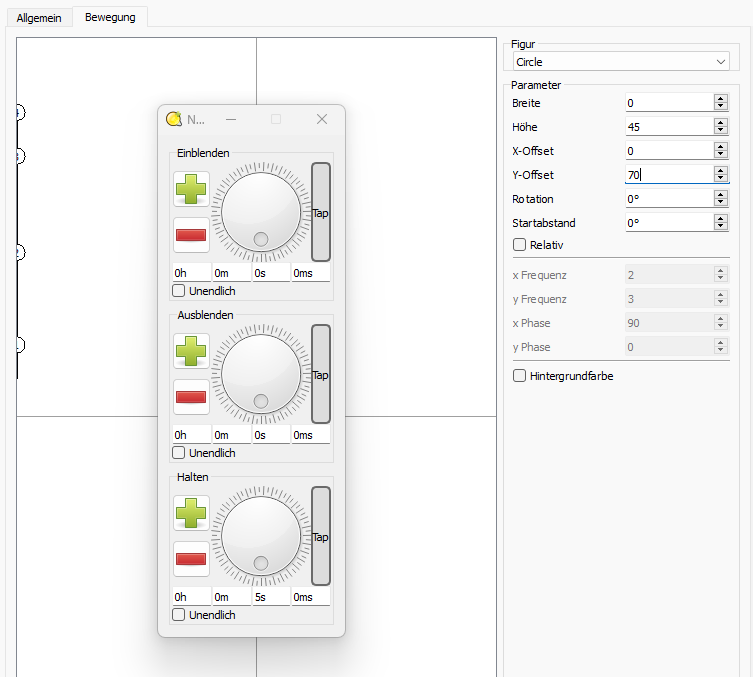
My Goal: In the downwards movement of each head, the light should turn of, and in the upward movement it should be turn on (or otherwise). Additionally I have several scenes with start- and endpositions of the movement. This positions comes from an additional software which sets this positions automatically in dependence of the real stage size at this day (edits the qlc+ projectfile).
I tried it with single scenes for each position, one bottom-positon scene and one top-position scene for each movinghead and created a chaser with 4 scenes for each movinghead like this for the first movinghead:
Nothing (1s)
BottomScene (2s)
Nothing (1s)
TopScene (2s)
and repeat this chaser. This works for all (all chasers (for all movingheads) in a collection but:
the move sychronous and I have no idea how I can achieve the offset (2. movinghead starts 1s after 1. and so on); and there is no such fancy acceleration and deceleration as in the effect
And in a variant of my start- and end-scenes, the movingheads do not point straight to the front, but instead they have an calculated angel in between (looks like a fan to the front).
Any ideas (apart from self programing in an additional software and using only the qlc+ API
holger